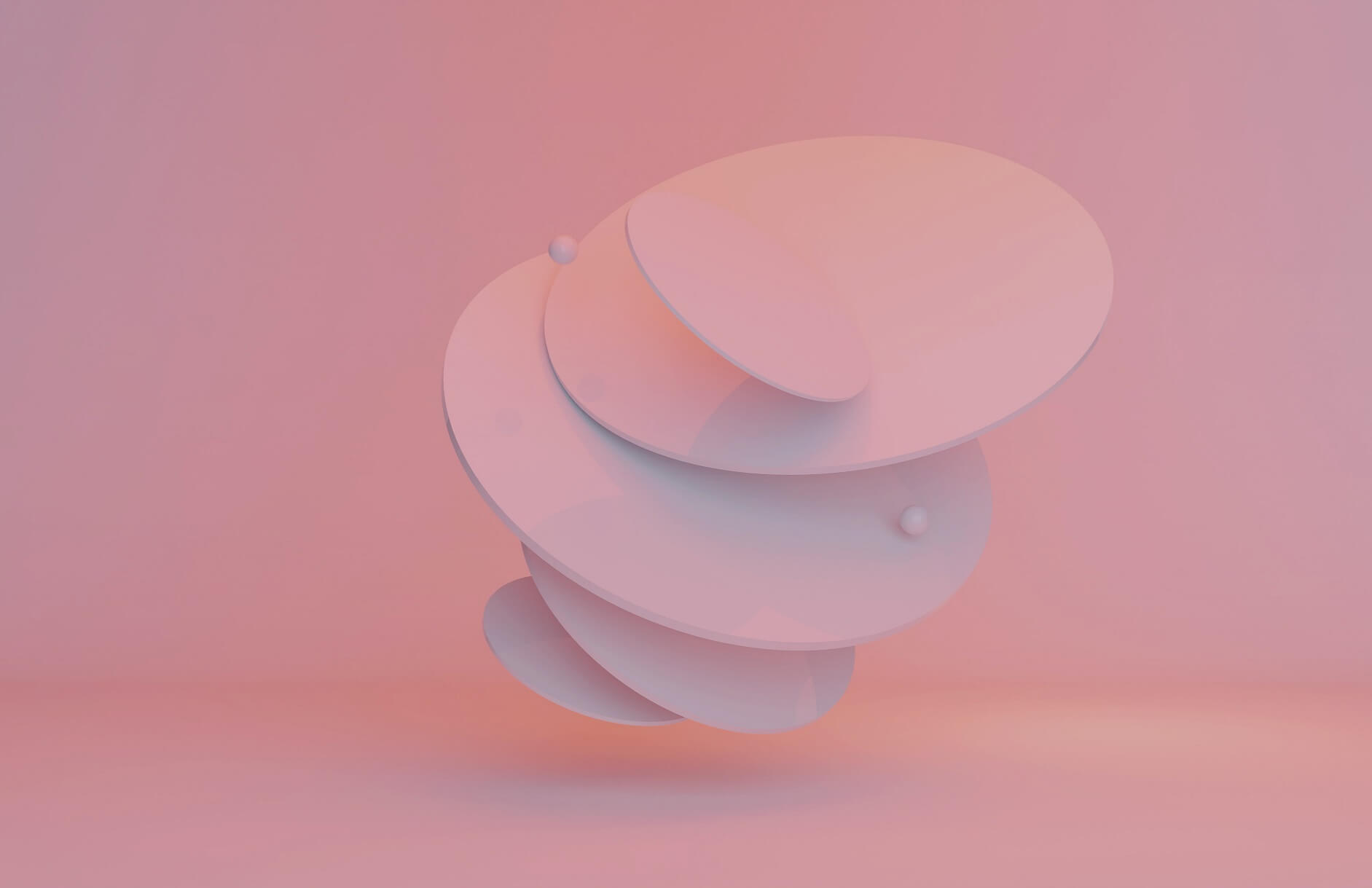What Is Google Analytics?
Google Analytics is undoubtedly one of the most important tools any business needs to run a successful digital marketing campaign. The platform equips website owners with the tools to view and analyze metrics like web traffic, bounce rate, top pages, returning visitors, session duration, social sharing, and conversion rates. With this information, they can quickly track how well their website is doing and generate custom reports that provide insight into their business.
Sharing Google Analytics Access with a Partner
As your organization grows, you may need to outsource to a consultant, or digital marketing agency like Impressive, to help with your digital marketing efforts. When this happens, you’ll need to share access to your Google Analytics account with the partner so that they can review the available data and help you make more informed marketing decisions.
How to Share Google Analytics Access
Here is a step-by-step guide on how to share Google Analytics access with a Partner:
- Log in to your Google Analytics account.
- From the home page screen, go to the Admin settings section at the bottom-left corner.
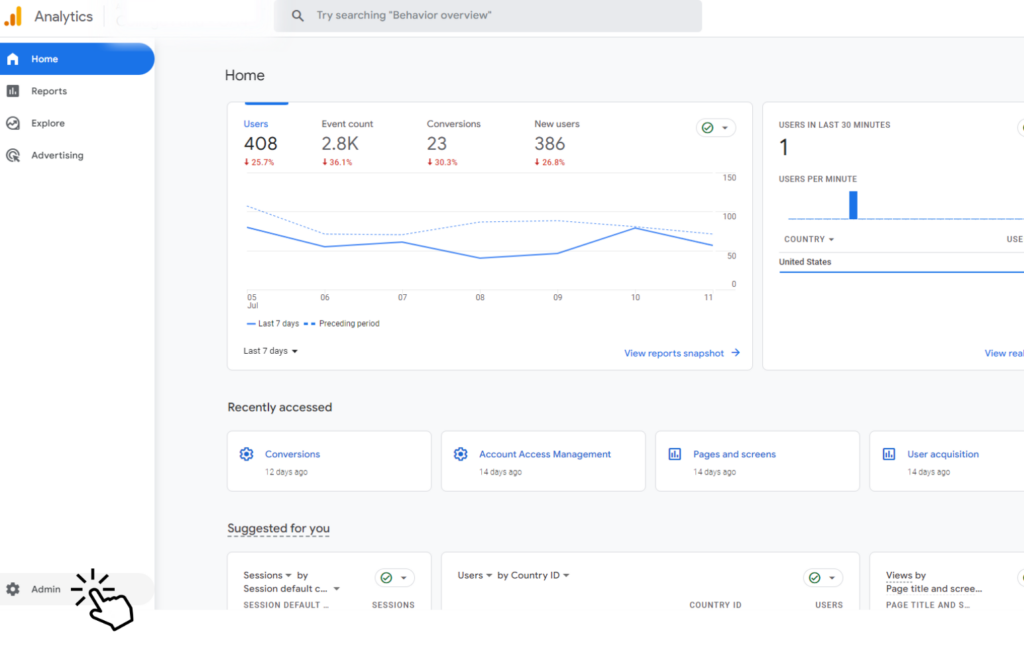
3. Click on Account Access Management.
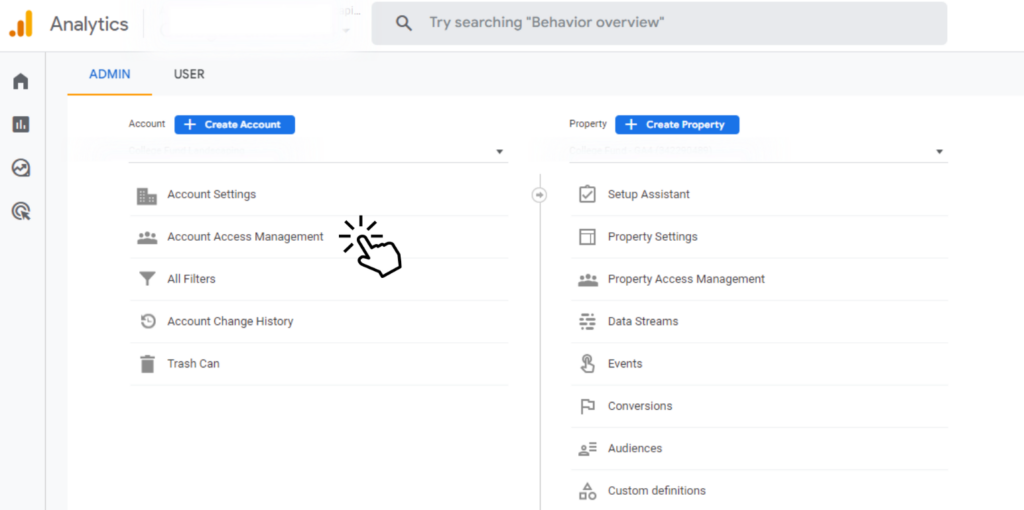
4. To add your partner (or Impressive 😉), click on the blue + button at the top-right corner.
5. Tap on Add Users.
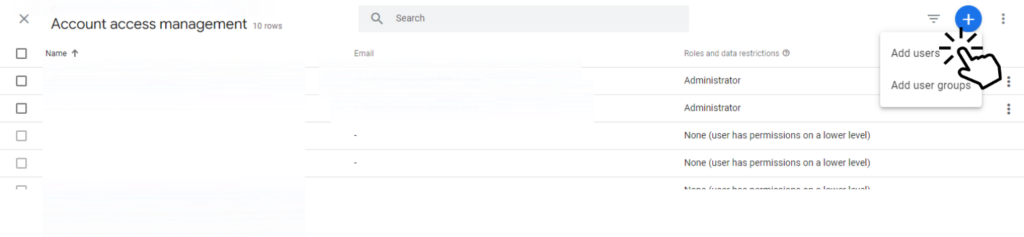
6. Enter your partners email address (eg. clients@impressivedigital.com).
7. Ensure the “Notify new users by email” checkbox is marked.
8. Select Administrator level access.
9. Click Add at the top-right corner. Your partner will receive an invitation by email and accept it to access your Google Analytics account.
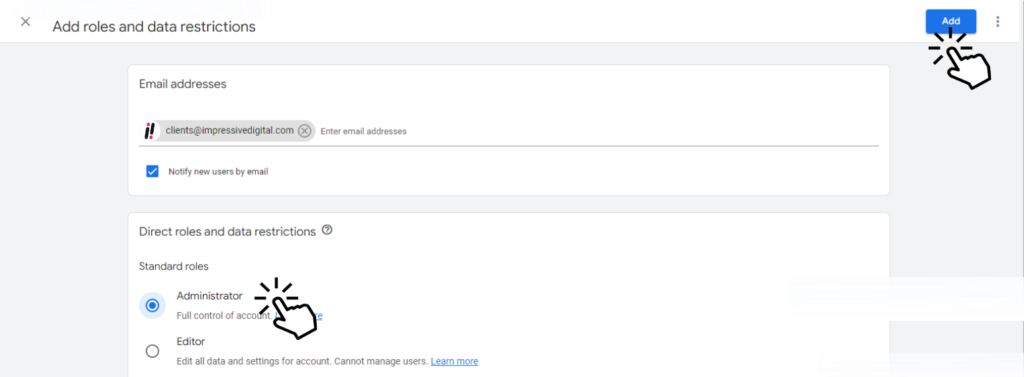
FAQ’s
What is Google Analytics access sharing?
Google Analytics access sharing refers to the process of granting someone else permission to view and analyze the data in your Google Analytics account. It allows others to access the reports and insights generated from your website or app data.
Can I share my Google Analytics account with multiple people?
Yes, you can share your Google Analytics account with multiple people. You can invite multiple individuals by entering their email addresses during the access sharing process.
What permissions can I grant to someone when sharing my Google Analytics account?
Google Analytics provides different levels of access permissions when sharing account access. The available permissions include:
- Read & Analyze: Allows the person to view and analyze the data in the account but doesn’t grant permission to make changes.
- Edit: Provides the ability to view, analyze, and make changes to the account, including creating filters, goals, and segments.
- Collaborate: Enables sharing and collaboration on assets such as dashboards and annotations.
Are you looking for a partner to help with your SEO or Paid Ads? You can learn more about our SEO services here or our PPC services here.